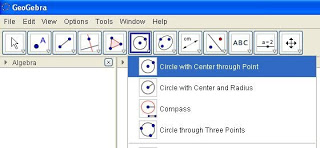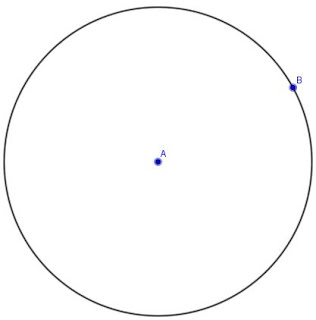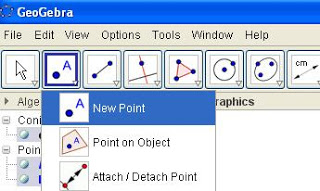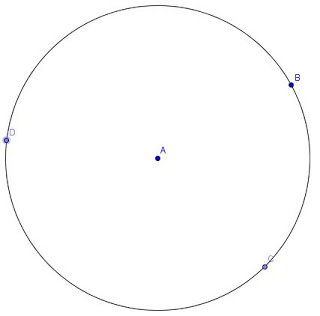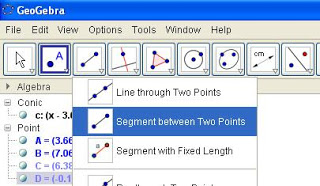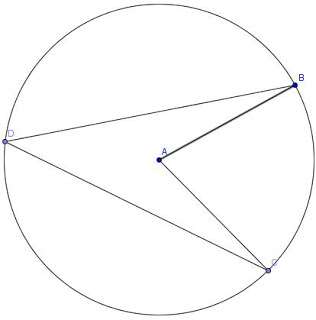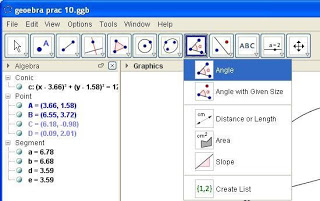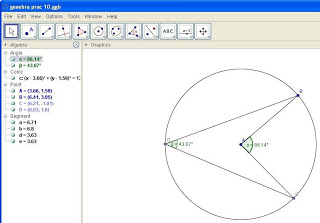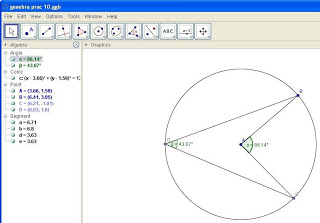1.Open Geogebra. Select Tool No 5 and click on ‘Circle with center through point’.
See Figure 1.
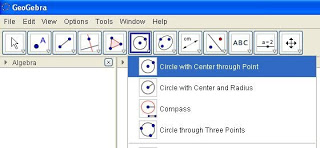
Figure 1
2. Click on any point ‘A’ where you wish the center of the circle to be. Move your mouse away from the center and you will observe a circle. Click (point ‘B’) when you have a circle of appropriate size.
See Figure 2.
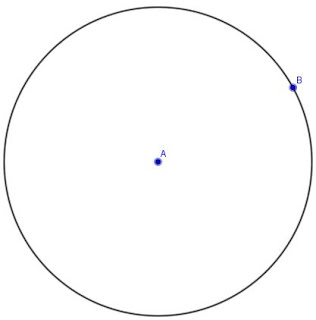
Figure 2
3. Click on Tool 1 and select the ‘New Point Tool’. See Figure 3.
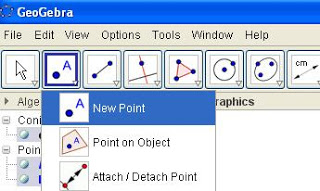
Figure 3
4. Click on two points ‘C’ and ‘D’ on the circle as shown.
See Figure 4.
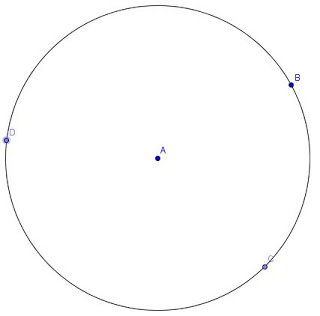
Figure 4
5. Click on Tool 2 and select ‘Segment between two points’ tool.
See Figure 5.
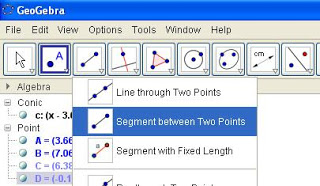
Figure 5
6. 6. Click on Point ‘A’ followed by ‘B’.
7. Click on Point ‘A’ followed by ‘C’.
8. Click on Point ‘D’ followed by ‘B’.
9. Click on Point ‘D’ followed by ‘C’. The result should now look like Figure 6
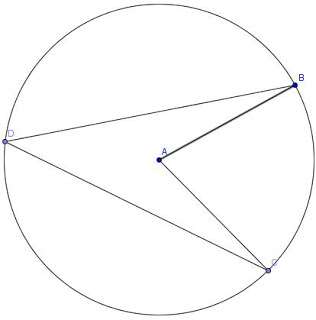
Figure 6
10. Click on Tool 7 and select the ‘Angle’ tool. See Figure 7.
11. Click on Points ‘C’, ‘A’ and ‘B’ one after the other. The angle CAB will be marked out.
12. Click on Points ‘C’, ‘D’ and ‘B’ one after the other. The angle CDB will be marked out.
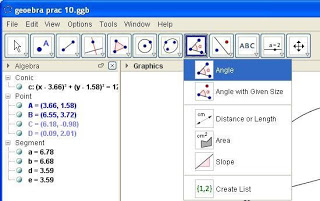
Figure 7
13. In the Algebra Section, the Angles CAB and CDB will be indicated as ‘α’ and ‘β’ respectively. Verify that α = 2xβ
14. Save or print your file if required.
See Figure 8.
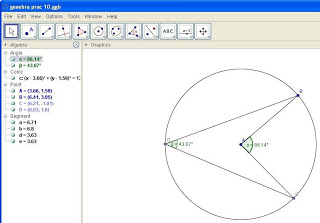
Figure 8